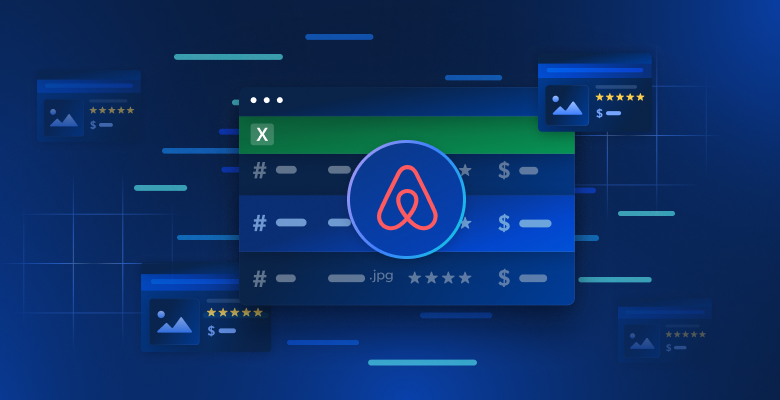This tutorial guides you through manually scraping public data from Airbnb using Python. The data collected can help analyze market trends, develop competitive pricing strategies, perform sentiment analysis from guest reviews, or build recommendation systems.
Additionally, explore advanced solutions from Bright Data. Its specialized proxies and scraping-friendly browsers simplify and enhance the data extraction process.
How to Scrape Airbnb
Before we dive in, having some basic knowledge of web scraping and HTML is recommended. Additionally, make sure to install Python on your computer if you don’t already have it. The official Python guide provides detailed instructions on how to do this. If you already have Python installed, make sure it’s updated to Python 3.7.9 or newer. We also recommend reading the full Python web scraping tutorial before starting.
Once Python is installed, launch your terminal or command line interface and initiate the creation of a new project directory with the following commands:
mkdir airbnb-scraper && cd airbnb-scraper
After you’ve created a new project directory, you need to set up some additional libraries that you’ll use for web scraping. Specifically, you’ll utilize Requests, a library enabling HTTP requests in Python; pandas, a robust library dedicated to data manipulation and analysis; Beautiful Soup (BS4) for parsing HTML content; and Playwright for automating browser-based tasks.
To install these libraries, open your terminal or shell and execute the following commands:
pip3 install beautifulsoup4
pip3 install requests
pip3 install pandas
pip3 install playwright
playwright install
Ensure that the installation process is completed without errors before moving on to the next step of this tutorial.
Note: The last command (ie
playwright install) is necessary to install the browser binaries.
Airbnb Structure and Data Objects
Before you begin scraping Airbnb, it’s crucial to familiarize yourself with its structure. Airbnb’s main page features a user-friendly search bar, allowing you to look for accommodation options, experiences, and even adventures.
Upon entering your search criteria, the results are presented in a list format, displaying properties with their names, prices, locations, ratings, and other pertinent details. It’s worth noting that these search results can be filtered based on various parameters, such as price range, property type, and availability dates.
If you want more search results than what’s initially presented, you can utilize the pagination buttons located at the bottom of the page. Each page typically hosts numerous listings, enabling you to browse additional properties. The filters found at the top of the page provide an opportunity to refine your search according to your needs and preferences.
To help you understand the HTML structure of Airbnb’s website, follow these steps:
- Navigate to the Airbnb website.
- Input a desired location, date range, and guest count in the search bar, and hit Enter.
- Initiate the browser’s developer tools by right-clicking on a property card and choosing Inspect.
- Explore the HTML layout to pinpoint the tags and attributes that encompass the data you’re interested in scraping.
Scrape an Airbnb Listing
Now that you know more about Airbnb’s structure, set up Playwright to navigate to an Airbnb listing and scrape data. In this example, you’ll gather the listing’s name, location, pricing details, owner details, and reviews.
Create a new Python script, airbnb_scraper.py, and add the following code:
import asyncio
from playwright.async_api import async_playwright
import pandas as pd
async def scrape_airbnb():
async with async_playwright() as pw:
# Launch new browser
browser = await pw.chromium.launch(headless=False)
page = await browser.new_page()
# Go to Airbnb URL
await page.goto('https://www.airbnb.com/s/homes', timeout=600000)
# Wait for the listings to load
await page.wait_for_selector('div.g1qv1ctd.c1v0rf5q.dir.dir-ltr')
# Extract information
results = []
listings = await page.query_selector_all('div.g1qv1ctd.c1v0rf5q.dir.dir-ltr')
for listing in listings:
result = {}
# Property name
name_element = await listing.query_selector('div[data-testid="listing-card-title"]')
if name_element:
result['property_name'] = await page.evaluate("(el) => el.textContent", name_element)
else:
result['property_name'] = 'N/A'
# Location
location_element = await listing.query_selector('div[data-testid="listing-card-subtitle"]')
result['location'] = await location_element.inner_text() if location_element else 'N/A'
# Price
price_element = await listing.query_selector('div._1jo4hgw')
result['price'] = await price_element.inner_text() if price_element else 'N/A'
results.append(result)
# Close browser
await browser.close()
return results
# Run the scraper and save results to a CSV file
results = asyncio.run(scrape_airbnb())
df = pd.DataFrame(results)
df.to_csv('airbnb_listings.csv', index=False)
The function scrape_airbnb() asynchronously opens a browser, visits Airbnb’s home listings page, and gathers details such as property name, location, and price from each listing. If an element is not found, it’s marked as N/A. After processing, the acquired data is stored in a pandas DataFrame and saved as a CSV file named airbnb_listings.csv.
To run the script, run python3 airbnb_scraper.py in your terminal or shell. Your CSV file should look like this:
property_name,location,price
"Brand bei Bludenz, Austria",343 kilometers away,"€ 2,047
night"
"Saint-Nabord, France",281 kilometers away,"€ 315
night"
"Kappl, Austria",362 kilometers away,"€ 1,090
night"
"Fraisans, France",394 kilometers away,"€ 181
night"
"Lanitz-Hassel-Tal, Germany",239 kilometers away,"€ 185
night"
"Hohentannen, Switzerland",291 kilometers away,"€ 189
Night"
…output omitted…
Enhance Web Scraping with Bright Data Proxies
Scraping websites can sometimes pose challenges, such as IP bans and geo-blocking. This is where Bright Data proxies come in handy, enabling you to bypass these hurdles and enhance your data scraping efforts.
After you run the previous script a few times, you may notice that you stop receiving data. This may happen if your IP is detected by Airbnb and they block you from scraping their website.
To mitigate the associated challenges, implementing proxies for scraping is a practical approach. Here are some of the advantages of employing proxies for web scraping:
- bypass IP restrictions
- rotating IP addresses
- Load balancing ensures the distribution of network or application traffic across many resources, preventing any single component from becoming a bottleneck and providing redundancy in case of failure.
How to Integrate Bright Data Proxies into Your Python Script
With the previously mentioned benefits, you can see why one may want to incorporate Bright Data’s proxies in a Python script. The good news is that it’s easy to do. It just involves setting up a Bright Data account, configuring your proxy settings, and then implementing these within your Python code.
To get started, you need to create a Bright Data account. To do so, go to the Bright Data website and select Start a free trial; then proceed as directed.
Log into your Bright Data account and click the credit card on the left navigation bar to access Billing. Here, you need to input your preferred payment method to activate your account:

Next, click on the pin icon from the left navigation bar to reach the Proxies & Scraping Infrastructure page; then click on Add > Residential Proxies:

Name your proxy (eg residential_proxy1) and use the Shared option under IP type. Then click Add:

Once you’ve created your residential proxy, take note of the Access parameters, as you’ll need to use these details in your code:

To be able to use the Bright Data residential proxy, you need to set up a certificate for your browser. You can find instructions on how to install the certificate in this Bright Data tutorial.
Create a new airbnb_scraping_proxy.py Python script and add the following code:
from playwright.sync_api import sync_playwright
import pandas as pd
def run(playwright):
browser = playwright.chromium.launch()
context = browser.new_context()
# Set up proxy
proxy_username='YOUR_BRIGHTDATA_PROXY_USERNAME'
proxy_password='YOUR_BRIGHTDATA_PROXY_PASSWORD'
proxy_host = 'YOUR_BRIGHTDATA_PROXY_HOST'
proxy_auth=f'{proxy_username}:{proxy_password}'
proxy_server = f'http://{proxy_auth}@{proxy_host}'
context = browser.new_context(proxy={
'server': proxy_server,
'username': proxy_username,
'password': proxy_password
})
page = context.new_page()
page.goto('https://www.airbnb.com/s/homes')
# Wait for the page to load
page.wait_for_load_state("networkidle")
# Extract the data
results = page.eval_on_selector_all('div.g1qv1ctd.c1v0rf5q.dir.dir-ltr', '''(listings) => {
return listings.map(listing => {
return {
property_name: listing.querySelector('div[data-testid="listing-card-title"]')?.innerText || 'N/A',
location: listing.querySelector('div[data-testid="listing-card-subtitle"]')?.innerText || 'N/A',
price: listing.querySelector('div._1jo4hgw')?.innerText || 'N/A'
}
})
}''')
df = pd.DataFrame(results)
df.to_csv('airbnb_listings_scraping_proxy.csv', index=False)
# Close the browser
browser.close()
with sync_playwright() as playwright:
run(playwright)
This code uses the Playwright library to launch a Chromium browser with a specific proxy server. It navigates to Airbnb’s home page; extracts details such as property names, locations, and prices from the listings; and saves the data into a CSV file using pandas. After data extraction, the browser is closed.
Note: Replace the
proxy_username,proxy_password, andproxy_hostwith your Bright Data access parameters.
To run the script, run python3 airbnb_scraping_proxy.py in your terminal or shell. The scraped data is saved in a CSV file named airbnb_listings_scraping_proxy.csv. Your CSV file should look like this:
property_name,location,price
"Sithonia, Greece",Lagomandra,"$3,305
night"
"Apraos, Greece","1,080 kilometers away","$237
night"
"Magnisia, Greece",Milopotamos Paralympic,"$200
night"
"Vourvourou, Greece",861 kilometers away,"$357
night"
"Rovies, Greece","1,019 kilometers away","$1,077
night"
…output omitted…
Scraping Airbnb with Bright Data’s Scraping Browser
The scraping process can be made even more efficient with the Bright Data Scraping Browser. This tool is specifically designed for web scraping, providing a range of benefits, including auto-unblocking, easy scaling, and outsmarting bot-detection software.
Go to your Bright Data dashboard and click on the pin icon to reach the Proxies & Scraping Infrastructure page; then click on Add > Scraping Browser:

Name it (eg scraping_browser) and click Add:

Next, select Access parameters and record your username, host, and password—these details will be required later in this guide:

After finishing these steps, create a new Python script named airbnb_scraping_brower.py and add the following code:
import asyncio
from playwright.async_api import async_playwright
from bs4 import BeautifulSoup
import pandas as pd
username='YOUR_BRIGHTDATA_USERNAME'
password='YOUR_BRIGHTDATA_PASSWORD'
auth=f'{username}:{password}'
host = 'YOUR_BRIGHTDATA_HOST'
browser_url = f'wss://{auth}@{host}'
async def scrape_airbnb():
async with async_playwright() as pw:
# Launch new browser
print('connecting')
browser = await pw.chromium.connect_over_cdp(browser_url)
print('connected')
page = await browser.new_page()
# Go to Airbnb URL
await page.goto('https://www.airbnb.com/s/homes', timeout=120000)
print('done, evaluating')
# Get the entire HTML content
html_content = await page.evaluate('()=>document.documentElement.outerHTML')
# Parse the HTML with Beautiful Soup
soup = BeautifulSoup(html_content, 'html.parser')
# Extract information
results = []
listings = soup.select('div.g1qv1ctd.c1v0rf5q.dir.dir-ltr')
for listing in listings:
result = {}
# Property name
name_element = listing.select_one('div[data-testid="listing-card-title"]')
result['property_name'] = name_element.text if name_element else 'N/A'
# Location
location_element = listing.select_one('div[data-testid="listing-card-subtitle"]')
result['location'] = location_element.text if location_element else 'N/A'
# Price
price_element = listing.select_one('div._1jo4hgw')
result['price'] = price_element.text if price_element else 'N/A'
results.append(result)
# Close browser
await browser.close()
return results
# Run the scraper and save results to a CSV file
results = asyncio.run(scrape_airbnb())
df = pd.DataFrame(results)
df.to_csv('airbnb_listings_scraping_browser.csv', index=False)
This code uses the Bright Data proxy to connect to a Chromium browser and scrape property details (ie name, location, and price) from the Airbnb site. The fetched data is stored in a list, then saved to a DataFrame and exported to a CSV file named airbnb_listings_scraping_browser.csv.
Note: Remember to replace the
username,password, andhostwith your Bright Data access parameters.
Run the code from your terminal or shell:
python3 airbnb_scraping_browser.py
You should see a new CSV file named airbnb_listings_scraping_browser.csv created in your project. The file should look like this:
property_name,location,price
"Benton Harbor, Michigan",Round Lake,"$514
night"
"Pleasant Prairie, Wisconsin",Lake Michigan,"$366
night"
"New Buffalo, Michigan",Lake Michigan,"$2,486
night"
"Fox Lake, Illinois",Nippersink Lake,"$199
night"
"Salem, Wisconsin",Hooker Lake,"$880
night"
…output omitted…
Now, scrape some data related to a single listing. Create a new Python script, airbnb_scraping_single_listing.py, and add the following code:
import asyncio
from playwright.async_api import async_playwright
from bs4 import BeautifulSoup
import pandas as pd
username='YOUR_BRIGHTDATA_USERNAME'
password='YOUR_BRIGHTDATA_PASSWORD'
auth=f'{username}:{password}'
host = 'YOUR_BRIGHTDATA_HOST'
browser_url = f'wss://{auth}@{host}'
async def scrape_airbnb_listing():
async with async_playwright() as pw:
# Launch new browser
print('connecting')
browser = await pw.chromium.connect_over_cdp(browser_url)
print('connected')
page = await browser.new_page()
# Go to Airbnb URL
await page.goto('https://www.airbnb.com/rooms/26300485', timeout=120000)
print('done, evaluating')
# Wait for content to load
await page.wait_for_selector('div.tq51prx.dir.dir-ltr h2')
# Get the entire HTML content
html_content = await page.evaluate('()=>document.documentElement.outerHTML')
# Parse the HTML with Beautiful Soup
soup = BeautifulSoup(html_content, 'html.parser')
# Extract host name
host_div = soup.select_one('div.tq51prx.dir.dir-ltr h2')
host_name = host_div.text.split("hosted by ")[-1] if host_div else 'N/A'
print(f'Host name: {host_name}')
# Extract reviews
reviews_span = soup.select_one('span._s65ijh7 button')
reviews = reviews_span.text.split(" ")[0] if reviews_span else 'N/A'
print(f'Reviews: {reviews}')
# Close browser
await browser.close()
return {
'host_name': host_name,
'reviews': reviews,
}
# Run the scraper and save results to a CSV file
results = asyncio.run(scrape_airbnb_listing())
df = pd.DataFrame([results]) # results is now a dictionary
df.to_csv('scrape_airbnb_listing.csv', index=False)
In this code, you navigate to the desired listing URL, extract the HTML content, parse it with Beautiful Soup to retrieve the host’s name and number of reviews, and finally, save the extracted details to a CSV file using pandas.
Run the code from your terminal or shell:
python3 airbnb_scraping_single_listing.py
And you should see a new CSV file named scrape_airbnb_listing.csv in your project. The content of this file should look like this:
host_name,reviews
Amelia,88
All the code for this tutorial is available in this GitHub repository.
Benefits of Using the Bright Data Scraping Browser
There are several reasons why you should consider choosing Bright Data’s Scraping Browser over a local Chromium instance. Take a look at a few of these reasons:
- Auto-unblocking: The Bright Data Scraping Browser automatically handles CAPTCHAs, blocked pages, and other challenges that websites use to deter scrapers. This dramatically reduces the chances of your scraper getting blocked.
- Easy scaling: The Bright Data solutions are designed to scale easily, allowing you to collect data from a large number of web pages simultaneously.
- Outsmart bot-detection software: Modern websites use sophisticated bot-detection systems. The Bright Data Scraping Browser can successfully mimic human-like behavior to outsmart these detection algorithms.
Additionally, if manually scraping data or setting up scripts sounds too time-consuming or complex, the Bright Data custom datasets are a great alternative. They offer an Airbnb dataset that includes information about Airbnb properties that you can access and analyze without having to do any scraping of your own.
To view the data sets, click on Web Data from the left navigation menu, then select Dataset Marketplace and search for Airbnb. Click on View dataset. From this page, you can apply filters and purchase any data that you want. You pay based on the number of records you want:

Conclusion
In this tutorial, you learned how to pull data from Airbnb listings using Python and you saw how tools from Bright Data, like the proxies and Scraping Browser, can make this job even easier.
Bright Data offers a set of tools that can help you collect data from any website, not just Airbnb, quickly and easily. These tools turn difficult web scraping tasks into simple ones, saving you time and effort. Not sure which product you need? Talk to Bright Data’s web data experts to find the right solution for your data needs.
Interested in scraping other websites? Continue to the articles below:
Note: This guide was thoroughly tested by our team at the time of writing, but as websites frequently update their code and structure, some steps may no longer work as expected.