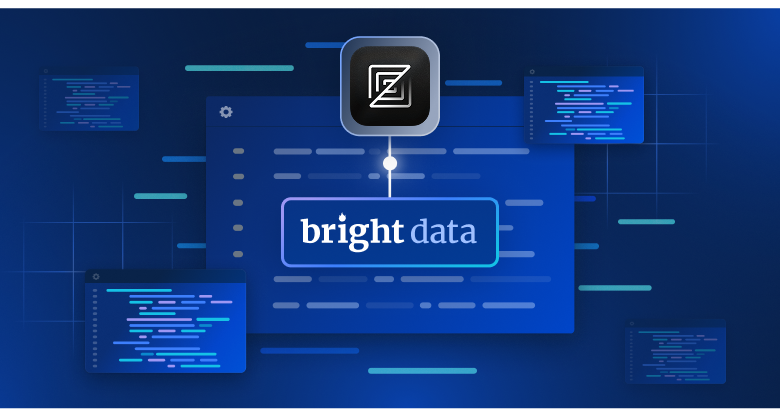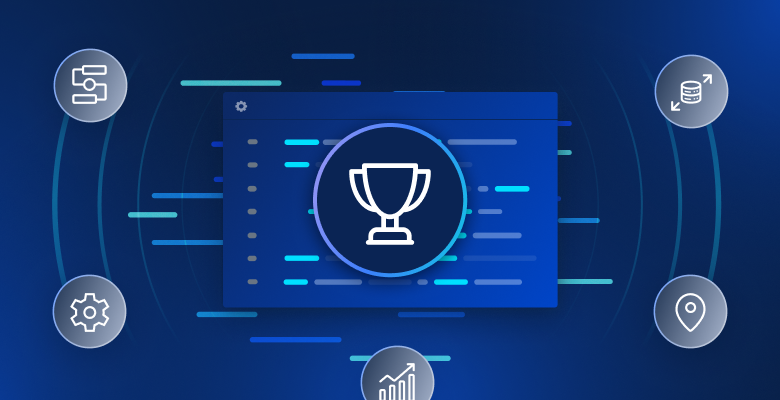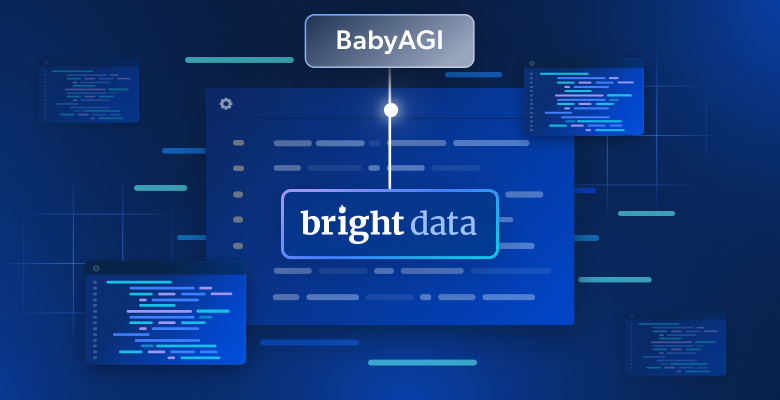In this article we will discuss:
- What are the advantages of using Bright Data’s Browser Extension?
- How to install the Bright Data Proxy Browser Extension?
- Workflow automation utilizing Bright Data’s Proxy Manager
Why Use a Chrome Proxy
Using a proxy in the context of your Chrome browser enables you to maintain privacy and security whilst avoiding dangers such as:
- Having your data hacked vis-a-vis networks that do not require authentication in order to establish a connection
- Sites using things like cookies in order to track your online activity
- Websites identifying your IP address, and easily deciphering your geolocation
- Opening yourself up to undesirable malware, Distributed Denial of Service (DDoS), and Phishing attacks
A proxy integrated with your Chrome browser can help protect you by serving as a protective buffer. It can help you to change your geolocation, IP address, and secure network connections as traffic first travels through designated servers.
What are the advantages of using Bright Data’s Browser Extension?
The Bright Data Chrome Proxy Extension is a quick and easy way to manually collect data directly from the comfort of your Chrome browser. You don’t need any special software and can download it in a matter of seconds (see the step-by-step guide below).
The Extension helps you change your geolocation so that you can easily perform routine tasks such as content/advertisement verification. For example, if you place an ad on an American website, you can use a U.S.-based IP address to access the site and see that the copy, images, and language appear exactly as intended.
When you need a different IP, either in the same country or in a different geography, all you need to do is hit ‘refresh’ or choose directly from the dropdown menu. If the IP type is important to you, then you can switch between Residential, and Mobile options, which can be easily managed from your browser or Bright Data dashboard.
The main advantages include:
- It is easy to use and does not require any prior coding knowledge
- You have full session control
- You can use the Extension in ‘incognito’ mode in order to help you avoid cookies, and web storage data collection
- It integrates with the Bright Data Proxy Manager making it easier to manage, as well as opening you up to advanced settings
How to install the Bright Data Proxy Browser Extension?
In order to benefit from the Proxy Browser Extension, you have to first already have or create a new Bright Data account.
Then head on over to the Chrome Web Store, and hit ‘add to chrome’:

Then hit ‘Add extension’:

Begin using the extension by clicking the icon in the upper-right corner of your screen:

Now click the ‘on’ button to start collecting data using the extension from your web browser:

Once it is turned on, you will be able to choose what country you want to browse from and gain access to a local IP address so that you can retrieve the information you need.
Here is a short video tutorial that you can watch to help guide you through the process:
Workflow automation utilizing Bright Data’s Proxy Manager
For businesses that have larger, more varied data collection tasks, adding a layer of automated management could help streamline workflows.
Here are some of the key benefits of using Bright Data’s Proxy Manager:
- Proxy integration/management – It acts as a management, and integration tool, helping to coordinate the use of various IPs and proxy types. It functions as a proxy dashboard enabling you to assess/monitor all activity in one space.
- Global readability, ultimate debugger – It implements the same HAR viewer and networking tab used in Chrome Developers Tools (CDT) in order to view all your requests/details. This serves as a foundation for Proxy Manager being a highly effective debugging tool so that you can easily address issues as they arise.
- Bandwidth-light, cost-efficient – You have the option to skip loading images or any other weighty data points that you can customize. This decreases bandwidth waste while simultaneously cutting costs.
Need some guidance on how to install Bright Data’s Proxy Manager? Click here for step-by-step instructions including Windows installer or using Bash install script for Mac OS and Linux.
The bottom line
The Chrome Extension is part of our ‘Click & Collect’ solutions, which are helping create increased accessibility using a ‘data-collection-for-all’ approach. It is an easy and quick way to change your location and perform tasks that require high resolution geotargeting.