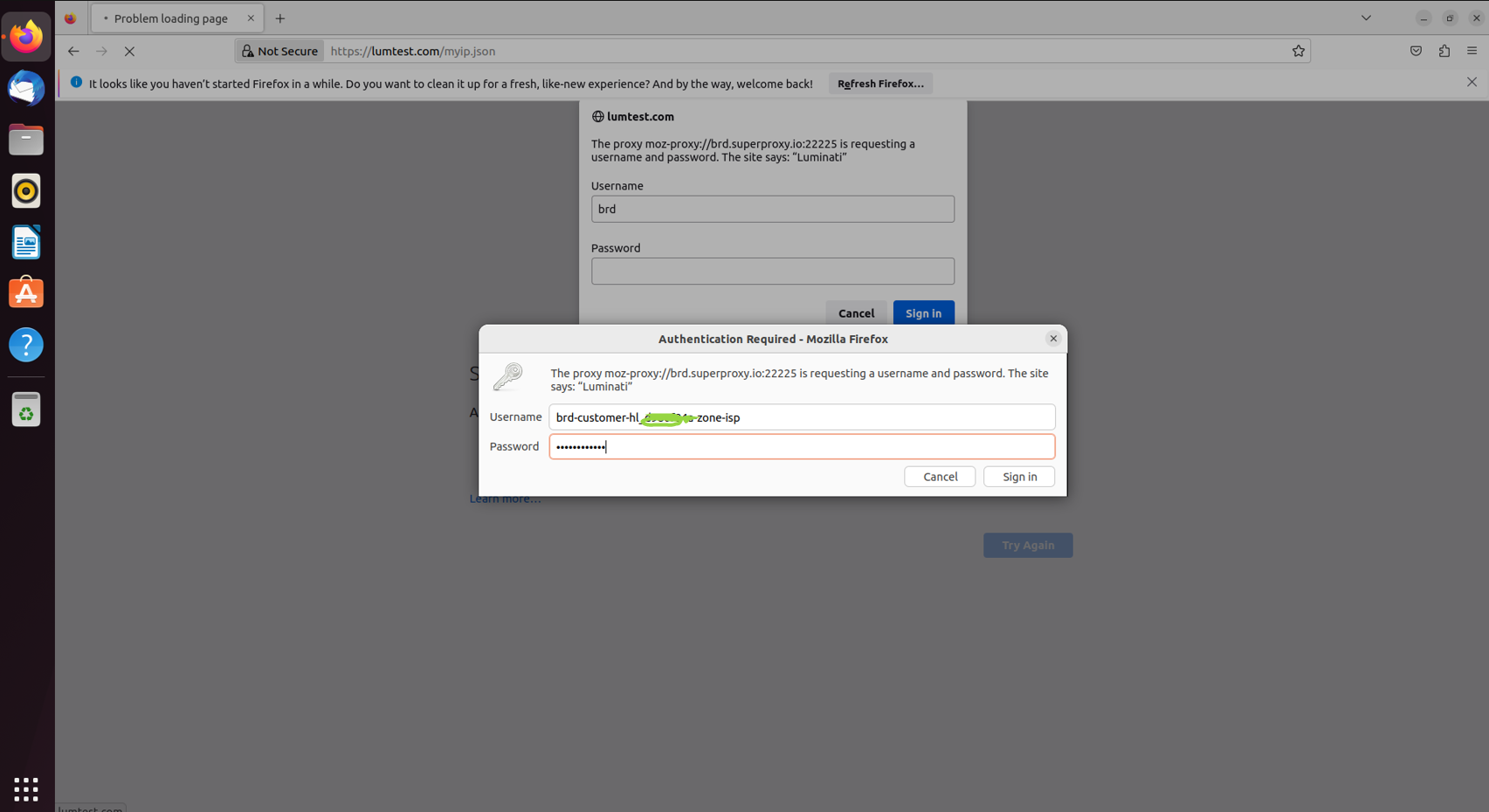Ubuntu Proxy Integration
Integrating Ubuntu with Bright Data proxies enhances secure and efficient web scraping by providing flexible proxy management for reliable data extraction on a stable Linux platform.
This guide may be outdated. For an up-to-date guide please see our documentation.
- 150M+ Residential IPs
- Sticky and rotating sessions
- 99.95% success rate
- Geo-location targeting - FREE

What is Ubuntu?
Ubuntu is a popular open-source Linux distribution. It’s an OS that provides an alternative to proprietary operating systems like Windows or macOS. Created by Canonical Ltd., Ubuntu is known for its user-friendly interface, stability, regular updates, and strong community support.
Key features of Ubuntu:
- Open Source: Ubuntu is built on open-source principles, which means its source code is freely available for anyone to view, modify, and distribute.
- Variants: Apart from the standard desktop version, Ubuntu offers variants tailored for different uses such as server deployments, cloud computing , lightweight systems, and more.
- Package Management: It uses the APT package manager along with.
- Unity and GNOME: In earlier versions, Ubuntu used the Unity desktop environment. Later versions shifted back to GNOME as the default desktop environment.
How to setup Ubuntu
with Bright Data proxies:
Create a Zone in Bright Data:
Initiate the integration process with Linux by creating a zone as per your requirements. For this guide, we’re creating an ISP zone.
Choose IP type and domains:
In this guide, we will choose dedicated IP. Ensure to include your targeted domains or opt for the “All domains” setting for multiple site targeting.
Write in the search bar 'Network' > and click on 'Network'.
In the search bar look for ‘Network’ and click on it
After clicking network:
Once you click on Network, you’ll find three options: “Wired”, “VPN”, and “Network Proxy”. Click on “Network Proxy”.
HTTP proxy and port:
Fill in brd.superproxy.io and in port write 33335. Once you close the Network Proxy window, the changes will automatically be saved and the system-wide proxy will be activated.
Exit window and open browser:
Exit this window and open any browser, you will be asked to enter you credentials from step 3.
Check IP allocation:
Target https://lumtest.com/myip.json to check if the ip allocated to you is the correct one.
Bright Data's Proxy Manager:
You can also install in our Proxy Manager application tool.
Bright Data Proxy Manager is an application where you can control, manage, and monitor all of your proxies either from our app interface or via API.
If you decide to download our Proxy Manager make sure you get back to automate in the ubuntu network settings because you cant target Bright Data website with our own proxies.
Download Proxy Manager:
To download proxy manager open terminal in ubuntu
Write there : curl -L https://brightdata.com/static/lpm/luminati-proxy-latest-setup.sh | bash
Change the zone to isp and press next
Change the zone to ISP and then click on Next, no need to change anything under the ‘Configuration’ tab
Proxy Manager via terminal:
If you want to use the Proxy Manager via the terminal copy the following example snippet and run it in the terminal.
Conclusion
To wrap up, setting up Bright Data proxies with Ubuntu is a simple way to improve your online experience. With Ubuntu’s ability to redirect any internet app through a proxy, and Bright Data’s secure service, you gain more control and flexibility. This combination offers better speed, privacy, and allows you to manage your internet activities easily. It’s a smart choice for all internet users.
⚠️Important note: If you are using Bright Data’s Residential Proxies, Web Unlocker or SERP API, you need to install an SSL certificate to enable end-to-end secure connections to your target website(s). This is a simple process, see https://docs.brightdata.com/general/account/ssl-certificate#installation-of-the-ssl-certificate for instructions.
Get proxies for Ubuntu

Powered by an award-winning proxy infrastructure
Over 150 million residential IPs, best-in-class technology and the ability to target any country, city, ZIP Code, carrier, & ASN make our premium proxy services a top choice for developers.
A proxy for every development path
Mix-and-match networks, peers, and IPs to optimize your continuous flow of web data.
Proxy Network Pricing
The best customer experience in the industry
New feature releases every day
To answer any questions right when you need it
Real-time network performance dashboard
To optimize your performance
To meet your data collection goals
The category leader in proxies and data collection

650TB of public data collected every day

New feature releases every day

Serving 7/10 of the world’s leading universities