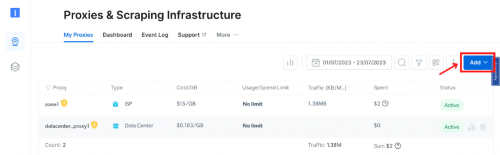Shadowrocket Proxy Integration
Pairing Shadowrocket with Bright Data proxies optimizes your web scraping by providing robust and secure proxy management for efficient data extraction.
This guide may be outdated. For an up-to-date guide please see our documentation.
- 150M+ Residential IPs
- Sticky and rotating sessions
- 99.95% success rate
- Geo-location targeting - FREE

What is Shadowrocket?
Shadowrocket is a specialized utility app tailored for iPhones and iPads that ensures all internet traffic navigates through proxy servers. As a proficient proxy client, it empowers applications to effectively utilize proxies, making it an indispensable tool for iOS users seeking a streamlined proxy experience.
Why use Shadowrocket?
Shadowrocket boasts a plethora of features designed to enhance user convenience and online safety. Users can capture all web traffic from their devices, record HTTP, HTTPS, and DNS requests, and set up rules based on various criteria like domain matches or GeoIP lookups. Additionally, the app provides traffic measurement tools, ad-blocking capabilities, and even supports multiple plugins like kcptun and v2ray. With its ability to work on cellular networks, decrypt HTTPS traffic, and its comprehensive IPv6 support, Shadowrocket stands out as a versatile and robust proxy utility client for iOS devices.
How Bright Data Proxies Integrate With Shadowrocket
Steps to integrate Bright Data Proxies with Shadowrocket after signing up on the Bright Data platform
Zone Configuration:
In the Bright Data’s dashboard, navigate to the “Proxy & Scraping Infrastructure” section and Add a new designated Zone for your proxy usage.
IP Type and Location Selection:
Name your solution. Set the IP type and choose the desired country and city for the IP location.
Accessing proxy details:
Click on the name of your Zone, navigate to the “Access Parameters” tab, and note down the proxy credentials:
- host
- port
- username
- password
Download Shadowrocket:
Download Shadowrocket from the App Store. Luanch the app and select “Add Server“.
Proxy Configuration:
- Under the “Type” menu, switch to “HTTP.”
- For “Address“, input “brd.superproxy.io“
- If using the proxy manager, use “127.0.0.1” instead.
- Set the “Port” as “33335.”
User name & password:
Retrieve the “Username” and “Password” from your designated Bright Data zone Access parameters settings.
User name & password:
Retrieve the “Username” and “Password” from your designated Bright Data zone Access parameters settings.
Input the “Username” in the “User” field and the “Password” in the “Password” field, then click “Done.”
⚠️Important note: If you are using Bright Data’s Residential Proxies, Web Unlocker or SERP API, you need to install an SSL certificate to enable end-to-end secure connections to your target website(s). This is a simple process, see https://docs.brightdata.com/general/account/ssl-certificate#installation-of-the-ssl-certificate for instructions.
Get proxies for Shadowrocket

Powered by an award-winning proxy infrastructure
Over 150 million residential IPs, best-in-class technology and the ability to target any country, city, ZIP Code, carrier, & ASN make our premium proxy services a top choice for developers.
A proxy for every development path
Mix-and-match networks, peers, and IPs to optimize your continuous flow of web data.
Proxy Network Pricing
The category leader in proxies and data collection

650TB of public data collected every day

New feature releases every day

Serving 7/10 of the world’s leading universities