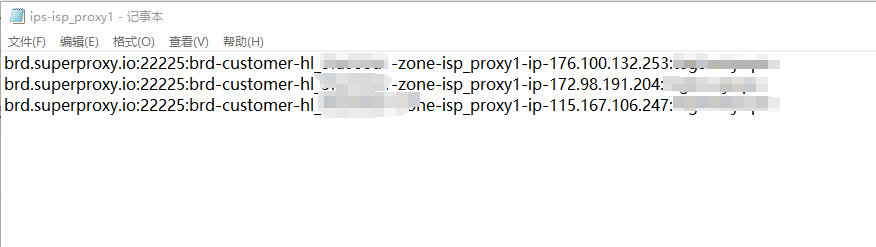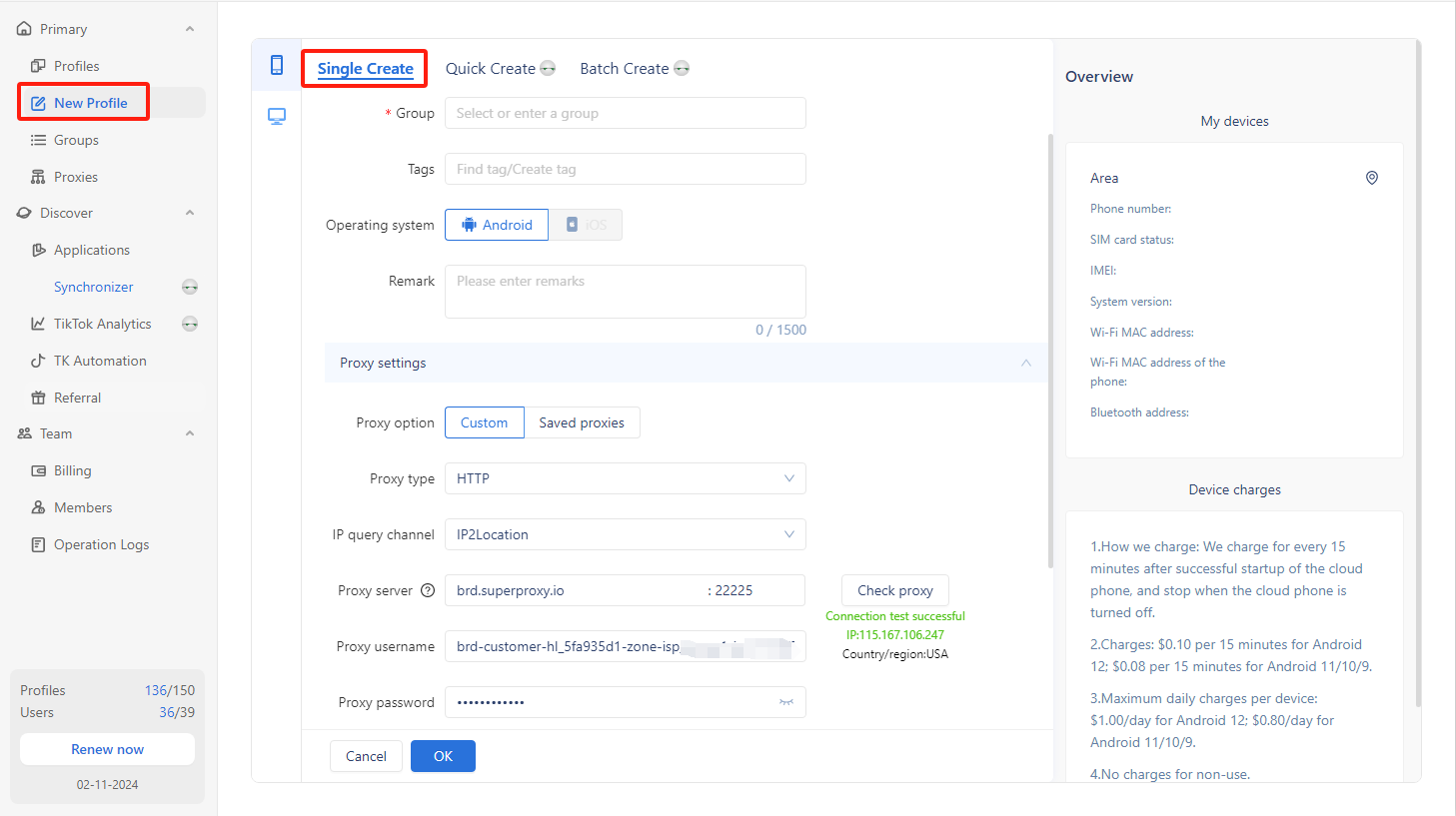GeeLark Proxy Integration
This guide may be outdated. For an up-to-date guide please see our documentation.
How to set up Bright Data proxies in GeeLark
GeeLark is the industry’s first mobile antidetect solution. With GeeLark, you can effortlessly manage multiple accounts on cloud phones without the need for physical devices. Each cloud phone functions like a real smartphone, allowing you to save on device costs while simplifying account management.
In this article, we will introduce how to set up Bright Data static and rotating proxies in GeeLark.
Download GeeLark
Download the GeeLark app and create a new account to get started.
Bright Data proxy integration
Static proxy
- Log into your Bright Data account, choose the type of proxies you wish to use, and click “Get started.” Once you’ve created a proxy channel, select it to edit and get the proxy information.
- Open the “Configuration” tab, then click “Download IP’s list” to save it as a TXT file
- Open the downloaded TXT file to view the proxy information. Each line begins with “brd.superproxy.io beginning” and contains complete proxy details, including the proxy host, port, username, and password.
- Click “New profile”, and fill in the profile name, group, tags, and other information.
- Choose the “Custom” proxy option and select the “HTTP” proxy type. Then, enter the proxy information obtained in step 3. Finally, click on “Check proxy” to verify the connection.
- Choose the desired cloud phone type and configure the cloud phone area. Click “OK” to complete the profile creation.
Dynamic proxy
- Create a rotating proxy channel, then enter it to get the proxy information.
- Head to the “Proxies” section and open the “Proxy configuration” tab. Fill in the information required from the previous step, then click “Save settings”.
- Click “New profile”, and fill in the profile name, group, tags, and other information.
- Select the “Custom” proxy option and “Lumauto” proxy type, then choose a needed country/region.Note: If you haven’t added the Bright Data dynamic proxy (Luminati) in the “Proxies” section of GeeLark, make sure to uncheck the “Luminati dynamic proxy” box.
- Choose the “Custom” proxy option and select “Lumauto” as the proxy type. The proxy host and port will be set up automatically, so you only need to enter your Bright Data proxy username and password. After that, select your desired country or region, and click “Check proxy.”
⚠️Important note: If you are using Bright Data’s Residential Proxies, Web Unlocker or SERP API, you need to install an SSL certificate to enable end-to-end secure connections to your target website(s). This is a simple process, see https://docs.brightdata.com/general/account/ssl-certificate#installation-of-the-ssl-certificate for instructions.
Get proxies for GeeLark

Powered by an award-winning proxy infrastructure
Over 150 million residential IPs, best-in-class technology and the ability to target any country, city, ZIP Code, carrier, & ASN make our premium proxy services a top choice for developers.
A proxy for every development path
Mix-and-match networks, peers, and IPs to optimize your continuous flow of web data.
The best customer experience in the industry
New feature releases every day
To answer any questions right when you need it
Real-time network performance dashboard
To optimize your performance
To meet your data collection goals
The category leader in proxies and data collection

650TB of public data collected every day

New feature releases every day

Serving 7/10 of the world’s leading universities